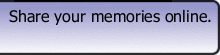Memory Share makes it easy for friends to share memories online and to keep in touch. The easiest way to describe memory share is as a social network wiki engine. Users create memories and share them with their friends. These memories can be authored by multiple friends, and can be viewed by specific friends or a broad range of people.
With Memory Share, you and your friends can create shared memories, and keep them around forever. Other services allows individuals to share pictures and some content, but no other site has combined social networks with wikis.
What are some examples of common Memories?
Weddings - One example might be a memory of a wedding, captured by the friends attending, and shared with everyone who attended the wedding. Photos, quotes, video, even special music can be combined to make a wonderful memory.
Childhood - Parents and family might use this to capture events in a child's development, creating an online group scrapbook. One day that child will look back at all the wonderful memories you created.
Parties - Friends at a halloween party can all take photos and place them all in the same memory. The hosts could post the ingredients to the wonderful punch provided, and friends can post links to the different stores where they purchased their crazy outfits.
Vacations - Do you have some great photos of a vacation that you'd like to share with only a select group of people? Upload your photos to a new memory, add some comments and maybe a link to the destination, and invite those select friends that you would like to share your memory with.
Graduation - Want to stay in touch with all of your college or high school friends, and need a good excuse to get all their contact information? Use Memory Share to capture all the wonderful moments, and continue to use it to stay in touch with old friends.
Past Memories - Was there a special event in your life that friends are always talking about? Upload the photos and write up a short description of the memory, so it will always be remembered.
Who Created Memory Share?
Will Gorman created Memory Share after realizing that it would be nice to have a single place to share memories with friends online. View our about us page to learn more.
Creating Memories
How do I create a memory?
To add a new memory, start off by going to the Memories Page and then click "Add A Memory".
Step 1: Details. What is the checkbox "Allow Comments" for?
This allows viewers of your memory to comment on it. At the bottom right of memories with this feature enabled, you will see a link that shows the number of comments (e.g., "3 Comments"). Click on the link and you will see the comments friends have left you, or you can leave your own.
Step 1: Details. Why would I set a date for a memory?
By specifying a beginning and end date to a memory, in the future you can sort and search for memories that took place during a certain period of time. Wouldn't it be great to look back 20 years from now and see exactly what you were up to in 2005?
Step 1: Details. Why would I specify a location for a memory?
Setting a location allows you to later search and sort by specific locations, and allows others who might be in your network to view who else is doing stuff near them.
Step 2: Content. What are all those buttons for?
Those buttons make it possible format text, add links and pictures, create tables, and more. Put your mouse over each button to see what it is for, and play around with a test memory to get comfortable with the different formatting options.
Step 2: Content. How do I include a picture?
To include a picture, click on the Insert/Modify Image button, which looks like a picture frame. This brings up a dialog, where you can enter a URL of an image you found online, or select an image that you uploaded as an Attached Document to the memory.
Step 2: Content. How do I resize a picture?
To resize a picture, click on the picture and drag a corner of an image in the direction you want to go. One note: The Firefox Browser has a much nicer interface for adjusting images, keeping aspect ratios / etc.
Step 2: Content. What does "Memory Revisions" mean?
This is a list of previous versions of the memory that only authors can see.
Step 3: Friends. What do the different visiblity terms mean?
- Only Invited Friends - This makes your memory visible only to those you invite as Authors and Viewers of your memory.
- Only Connected Friends - This makes your memory visible only to directly connected friends of Authors.
- Only Connected Friends and Their Friends - This makes your memory visible only to directly connected friends of Authors, and all their friends as well.
- Everyone in your Network - This makes your memory visible to all those who are within 4 degrees of you. Your friends (1), their friends (2), their friends friends (3), and finally, their friends friends friends (4). (say that 10 times fast).
- Anyone - This makes your memory public, visible to everyone, even those without accounts on Memory Share. Memory Share displays the latest public memories on its homepage.
Step 3: Friends. What is the difference between an Author and a Viewer?
You can invite two types of friends to a memory. The first type are Authors. Authors may invite other friends to the memory, and may modify the memories content, including uploading attachments. The second type are Viewers. Viewers are primarily useful when you make a private memory that you only want to show certain people. Viewers may view the memory and comment on the memory, but may not edit the memory. Both Authors and Viewers receive an email about the new memory.
Step 3: Friends. How do I invite new friends to my memory?
To invite a new friend, type in their information in the "Invite New Friends" form. Click "Add To Invite List". Their name will appear in the invite list. Once you've added everyone to the invite list, adjust the "Message for New Friends" and click the "Save Visibility and Send Invitations!" button. Your friends will receive an email from you inviting them to memoryshare. Once they sign up, they will be able to view or author your memory.
Step 3: Friends. How do I invite existing friends to my memory?
To invite an existing friend, select them from the list of existing friends, choose their permissions, and click "Add to Invite List". Once you've selected all the existing friends you like, adjust the "Message for Existing Friends" email and then click the "Save Visibility and Send Invitations!" button. Your friends will get an email, and automatically be added to the memory as an author or viewer.
Step 3: Friends. Can I invite friends as Viewers, and make them Authors later?
Yes you can! Click on the "make author" link next to the viewers name to make them an author.
Step 3: Friends. I sent my friend an email, but they said they never got it. What now?
Have your friend check their spam mail folder. Email services sometimes flag emails as spam. Also, ask your friend if they have another email address they'd rather you use. Finally, if all else fails, have them sign up for their own account on memory share, and have them invite you!
My Info Page
A friend sent me an invite to another email that Memory Share doesn't know about. How do I add that email to my account?
When accepting the invitation, you will see a link that says "Click here to accept this invitation." Click the link and follow the instructions to add the email address to your account.
What is the Contact Information for?
Contact information can be added so your friends know how to keep in touch with you. You can put in any type of contact information, like your cellphone, address, etc, and protect it by specifying a visibility level. See the next question for details on privacy.
What do the various visiblity fields mean for email and contact information?
There are different visibility levels that you can choose for contact information and email addresses. They are:
- Private - If you set your contact information or non-primary email address to private, others will not be able to see it. This is useful if you want to accept invitations to an email address, but you don't want your friends to see the address.
- Friends - This will allow all your directly connected friends to see your contact information.
- Network - This will allow anyone in your network to see your contact information.
- Everyone - This will allow anyone on Memory Share to see your contact information.
What does "Primary" mean in my Email Address list?
This is your primary email address, and is used by Memory Share to send you updates. This is also the email address you use to log into Memory Share.
How do I change my password?
Go to the "My Info" Page and click "Change Password" in the top left corner. Fill out the form to save your new password.